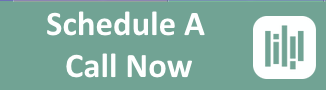Webinars or Web Conferencing is no longer limited to large corporations. There are many affordable options out there and several free ones that have similar features as the paid ones.
Should you be using web conferencing? if you have a business, especially an online one, you probably could benefit from it. if you promote products or services, collaborate w/ others, conduct trainings, or even have family that are spread out across the country or globe, then web conferencing could be for you.
They are not just being used for stuffy corporate meetings either. Companies are using them to train employees, product presentations, and long distance collaboration.
Individuals and small businesses are using web conferencing to do webinars, which is an Internet version of a seminar where you can see the presenters desktop or slide presentation.
The more creative uses for Web conferencing is that they are being used by those who do home parties. These parties are now being held virtually in a web conference room. I’ve even been to a couple virtual band concerts.
I would say that 99% of the people I work with and partnered with, I have never met in person. We are able to work as if we were in the same room together, except we’re not struggling to see the screen or shuffling the keyboard back and forth and we can meet at a moments notice.
What features should you look for? I think desktop sharing is probably the most important one. And one that allows you to all have a turn at sharing your desktop is even better. Definitely having audio of some kind is good. There are different types of audio to look for:
- Conference calling- usually means you need to call in on a phone. Long distance charges may apply, you either have to hold the phone the entire time or use the speaker phone if you have it.
- Half- Duplex- which is where only one person can speak at a time. You click a “talk” button to speak and have to release it before others can talk
- Full-Duplex- which is where multiple people can speak at a time, just like when you are on the phone.
Another thing to consider is how is the room formatted. is it in a browser or is it a stand alone room.
The benefits of the browser-based room is that often there are no downloads (except for the presenters and maybe flash or Java which need to be up to  date). The downside is that when you are in desktop sharing mode, you no longer have the text chat available, so you cannot tell if someone has a question.
date). The downside is that when you are in desktop sharing mode, you no longer have the text chat available, so you cannot tell if someone has a question.
Plus if you are the only one who can speak, no one can communicate to you that the desktop sharing or your audio is not working. Often you can be logged into a browser-based room more than once on the same PC. I like to be logged in as the organizer or moderator and as an attendee so that I can see what the audience sees
Stand alones usually are usually server- based and have some kind of download, sometimes a download which has to be manually installed, but most of them today do not- it’s all automatic. Normally you cannot be logged in more than once on the same PC
Other useful features common to many web conferencing programs are text chat, ability to invite others, whiteboard, file sharing, ability to make others a presenter, recording, share a URL, play a video, synchronize what website is in the browser w/ the others, or ability to lock the room and or password protect it. With some, you have a static URL to give out, others have a unique url for each meeting. Some have video, some do not.
Decide what features you need by knowing what you want to do in the room first. Do you need to show your desktop? Write or draw on a whiteboard? Share files, have private meetings w/ only certain people, be able to allow others to show their desktops, share files. or allow you to take the control of another person’s mouse and keyboard (great when trouble shooting someone’s PC or website)?
We will continue the series by reviewing some paid and free services- along w/ some tips to being a better presenter.